How to remove Office 2013 preview so you can install Office 2013 Full version?
Solution:
Step 1: Download Fixit by Microsoft
Step 2: Uninstall Office 2013
In Windows 7
- Click the Start button.
- Click Control Panel > Programs > Programs and Features.
- Choose the Office suite, and then click Uninstall.
In Windows 8
- With a mouse, move your pointer into the upper-right or lower-right corner, and then move it up or down to clickSearch.
- With touch, swipe in from the right edge, and then tap Search.
- Type Control Panel in the search box, and tap or click Apps.
- Tap or click Control Panel > Programs > Programs and Features.
- Choose the Office suite, and then tap or click Uninstall.
If you encounter an error similar to the image above, you may remove Office 2013 manually. please refer to the link below to manually remove Office 2013 and supporting files.

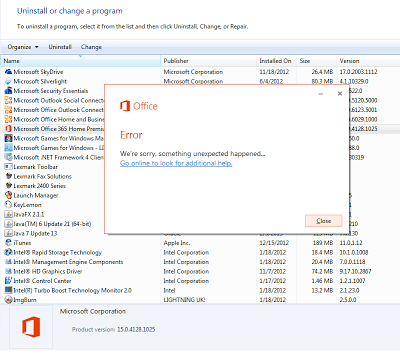
No comments:
Post a Comment