There are preset shapes in PowerPoint but sometimes you require a shape that would fit in your presentation. In PowerPoint 2010, there’s a new feature that allows you to create custom shapes that will help in crafting that presentation, and it’s called Combine Shapes.
Step 1: To use this feature, you must first add this to your “Quick Access Toolbar” or to the “Ribbon”. Go to FILE(Backstage)> OPTIONS> CHOOSE COMMANDS FROM> Look for COMBINE SHAPES, Then add to “Quick Access Toolbar” or “Ribbon”

Step 2: Insert Shapes you want to use. Position them to form the shape you want, then select them all together.

Step 3: Choose the command you want from the Combine Shapes.

Based on our example, below are the output of each feature.
SHAPE UNION

SHAPE COMBINE

SHAPE INTERSECT
SHAPE SUBTRACT
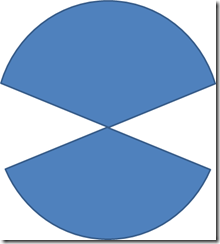
Thanks to Combine Shapes, now you don’t have limited shapes or clip art anymore.
No comments:
Post a Comment